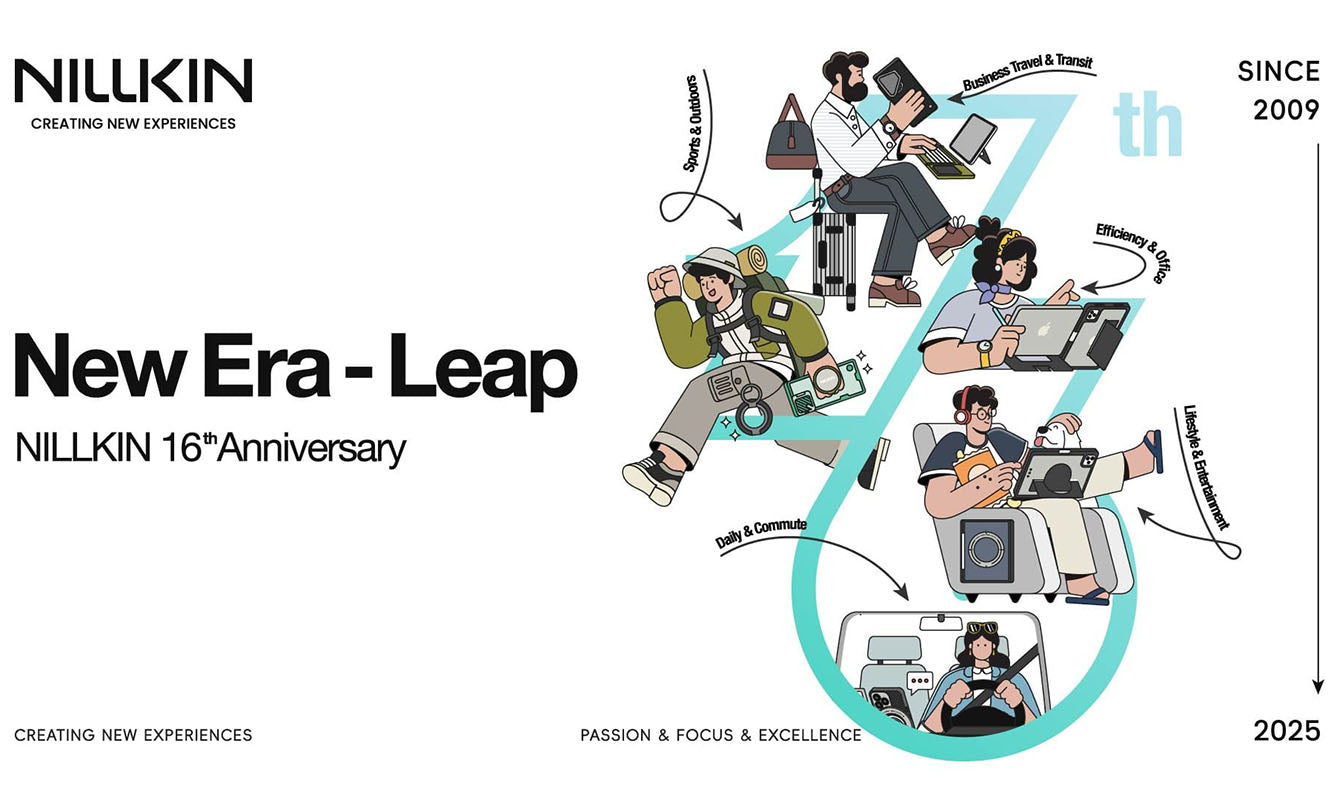Having trouble with connection, touchpad, charging, or shortcut keys? Don’t worry — this guide covers the most common questions and practical solutions to help you get the most out of your Cube Pocket keyboard.
What You’ll Learn
- Bluetooth Connection Issues
- Touchpad Not Responding
- Charging and Battery Troubleshooting
- Shortcut & Function Key Fixes
- Keyboard Care and Protection
- Personalize Your Cube Pocket Keyboard
Read on and you’ll know exactly how to solve common issues and make the most of your Cube Pocket keyboard.
Bluetooth Connection Issues
Quick tip before you start:
For the first connection, press Fn + C to enter pairing mode. Once paired, you can switch devices later without re-pairing.
Smooth Bluetooth performance is key to seamless workflow. If your keyboard experiences connection issues or seems unstable, here’s how to fix it:
Step-by-step solutions
-
Can’t connect?
Press Fn + R for 3 seconds to reset the keyboard. The Bluetooth light will flash, indicating a reset. Then press Fn + C to re-pair. -
Windows desktop not connecting?
Update your Bluetooth driver through Device Manager → Bluetooth adapters → Update driver. -
Unable to switch between BT1 / BT2 / BT3?
Each channel stores one paired device. Hold Fn + R for 3 seconds to clear stored connections, then re-pair your devices.
Once paired, simply press the corresponding BT1 / BT2 / BT3 shortcut to switch instantly. -
Ensure Stable Bluetooth Performance
To maintain a smooth and reliable connection, keep your device within 10 meters of the keyboard, avoid interference from metal objects or other wireless devices, and ensure the keyboard battery is sufficiently charged.
Following these tips helps you enjoy seamless typing across all your devices.
Touchpad Not Responding
If the touchpad doesn’t respond to single taps, adjust your system settings:
- iPhone: Settings → Accessibility → Touch → AssistiveTouch → On
- iPad: Settings → General → Trackpad → Tap to Click → On
Once enabled, the Cube Pocket touchpad will work like a laptop’s — smooth and intuitive.
Charging and Battery Troubleshooting
Try the following:
- Use an adapter that supports 5V/1A output.
- If you’re using a 5V/1A adapter and the keyboard still doesn’t charge, try using a different charging cable.
Charging regularly helps maintain battery health and ensures your keyboard performs optimally.
Shortcut & Function Key Fixes
Some shortcuts (e.g., Ctrl + Alt + Delete) may behave differently across systems.
Contact Nillkin Support for the latest firmware update to restore full function key compatibility.
Keyboard Care and Protection
- Avoid moisture and humid environments
- Don’t expose it to extreme temperatures
- Keep it out of direct sunlight
- Stay away from flames or heat sources
Handle gently and charge it regularly
Personalize Your Cube Pocket Keyboard
Cube Pocket keyboards are designed to fit both your workflow and personal style. Previously, you could choose from Jet Black, Forest Green, Desert Khaki, and English (US) layout.
We’ve listened to your feedback! We’re now giving you more options to match your workspace — Aurora Blue and Dusk Gray have been added as new color choices, along with additional language layouts — German, Spanish, and Arabic — so you can type comfortably in the language that suits you best.
These updates make it easier than ever to personalize your Cube Pocket keyboard while enjoying a seamless typing experience.
Still need help?
Our support team is always ready to assist. Your feedback helps us make every update better.
[Contact Nillkin Support]
[Explore Cube Pocket Keyboard Series]
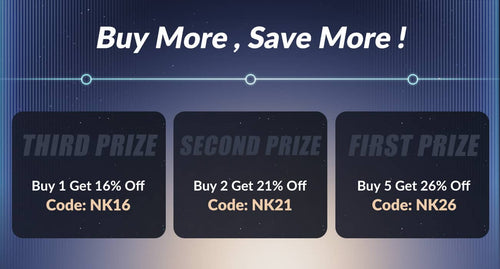
 Fundas para iPad Pro/Air
Fundas para iPad Pro/Air Fundas para Galaxy Tab
Fundas para Galaxy Tab
 Teclado Magnético para iPad
Teclado Magnético para iPad
 Fundas para Xiaomi Pad
Fundas para Xiaomi Pad
 Accesorios para tablet
Accesorios para tablet
 Serie iPhone 17
Serie iPhone 17 iPhone 16 Series
iPhone 16 Series
 Serie iPhone 15
Serie iPhone 15
 Serie iPhone 14
Serie iPhone 14
 Serie iPhone 13
Serie iPhone 13
 Serie iPhone 12
Serie iPhone 12
 Serie Galaxy Z Fold y Flip
Serie Galaxy Z Fold y Flip Serie Galaxy S25
Serie Galaxy S25
 Serie Galaxy S24
Serie Galaxy S24
 Serie Galaxy S23
Serie Galaxy S23
 Serie Galaxy S22
Serie Galaxy S22
 Serie Xiaomi
Serie Xiaomi Serie OnePlus
Serie OnePlus
 Serie Oppo
Serie Oppo
 Serie Vivo
Serie Vivo
 Huawei Honor Series
Huawei Honor Series
 Nada Serie
Nada Serie
 Serie iPhone
Serie iPhone
 Serie Samsung Galaxy
Serie Samsung Galaxy
 Serie OnePlus
Serie OnePlus
 Serie Xiaomi
Serie Xiaomi
 Serie OPPO
Serie OPPO
 Teclado Plegable
Teclado Plegable
 Altavoces
Altavoces
 Portátil
Portátil
 Salud
Salud
 Cargador IceCore GaN de 65W
Cargador IceCore GaN de 65W
 Cargadores y Cables
Cargadores y Cables
 Soportes y Montajes para Teléfonos
Soportes y Montajes para Teléfonos
 Carga de coches
Carga de coches
 Nillkin Venta de Otoño
Nillkin Venta de Otoño